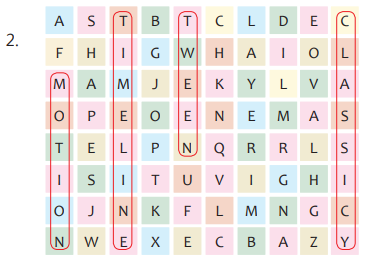Touchpad Computer Book Class 7 Ch 4 Solution More on Animate CC
Chapter 4 Extension: Adobe Animate CC
Introduction to Adobe Animate CC
Adobe Animate CC is a powerful software used for creating animations, cartoons, and interactive content. It is widely used in the fields of game design, web animation, and multimedia presentations. In this chapter, we will explore its interface, tools, and basic animation techniques.
Features of Adobe Animate CC
Vector-based Drawing Tools: Helps create scalable and high-quality graphics.
Timeline and Frames: Organizes animations using keyframes and layers.
Motion and Shape Tweens: Allows smooth transitions between frames.
ActionScript and JavaScript Support: Adds interactivity to animations.
Publishing Options: Export animations in multiple formats like HTML5, GIF, and MP4.
Interface of Adobe Animate CC
When you open Animate CC, you will see the following main sections:
Stage: The main working area where animations are created.
Timeline: Manages the sequence of animations using frames and layers.
Toolbar: Contains drawing, selection, and transformation tools.
Properties Panel: Displays editable properties of selected objects.
Library Panel: Stores assets like images, symbols, and sounds.
Basic Animation Techniques
1. Frame-by-Frame Animation
Involves creating a new drawing on each frame.
Used for traditional animation effects.
2. Motion Tween
Creates smooth movement between two positions.
Steps:
Insert a symbol (object).
Right-click on the frame and select “Create Motion Tween.”
Move the object to a new position in another frame.
Play the animation to see the movement.
3. Shape Tween
Used for transforming one shape into another.
Steps:
Draw a shape on frame 1.
Insert a blank keyframe at a later frame.
Draw a different shape.
Right-click and select “Create Shape Tween.”
Play the animation to see the transformation.
4. Classic Tween
Similar to motion tween but requires manual keyframe adjustments.
More control over object movement.
Adding Interactivity with ActionScript
ActionScript is a programming language used in Adobe Animate CC to add interactivity. Example:
stop(); // Stops animation at the current frameTo create a button that moves to another frame:
buttonInstanceName.addEventListener(MouseEvent.CLICK, goToNextFrame);
function goToNextFrame(event:MouseEvent):void {
gotoAndStop(10); // Jumps to frame 10
}Exporting Your Animation
Once your animation is complete, you can export it in different formats:
SWF (Flash format)
MP4 (Video format)
HTML5 Canvas (For web animations)
GIF (For short animated clips)
To export:
Click on File > Export.
Select the desired format.
Save the file.
Conclusion
Adobe Animate CC is a versatile tool for creating engaging animations. By understanding its interface, animation techniques, and interactivity features, students can bring their creative ideas to life. Practice regularly to master the art of animation!

Touchpad Computer Book Class 7 Ch 4 Solution More on Animate CC
LET’S PLUG-IN
State whether these statements are True or False.
1. The stage is the main work area in Animate.
Ans: T
2. The Properties is a panel at the bottom of the Stage.
Ans: F
3. The Tools panel contains a set of tools to choose from.
Ans: T
4. The Pen Tool draws lines or curves by creating a series of dots that are automatically connected.
Ans: T
Tick() the correct option.
TEST YOUR SKILLS
a) Which of the following tween is a type of transition?
(1) Motion (ii) Classic
(iii) Shape (iv) None of these
Ans: (ii) Classic
b) The default FPS in animate is set to
(i) 45 (ii) 34
(iii) 24 (iv) 54
Ans: (iii) 24
c) The timeline colour changes to ________________ when a shape tween is created.
(i) Red (ii) Purple
(iii) Green (iv) Yellow
Ans: (iii) Green
d) Which of the following is used to place drawings?
(i) Timelines (ii) Boards
(iii) Layers (iv) Stages
Ans: (iii) Layers
e) ______________ in animate is used to hide a selected part and display content.
(i) Layer (ii) Masking
(iii) Action script (iv) Formatting
Ans: (ii) Masking
2. Fill in the blanks using the words from the help box.
Break Apart, Properties, Masking, Layers
a) ____________ is used in Animate to hide a selected part from the audience.
Ans: Masking
b) ______________ allow us to keep the elements of the animation separate by acting as transparent sheets.
Ans: Layers
c) The ________________ panel allows to change font, size, color, etc. of the selected text.
Ans: Properties
d) The _____________ option under the Modify menu is used to format the contents of text separately.
Ans: Break Apart
3. Write ‘T’ for true and ‘F’ for false.
a) The automatic animation created in Animate CC is called Tween.
Ans: T
b) Classic tween is mainly used for transition purposes.
Ans: T
c) Motion tween smoothly morphs a rectangle into a star.
Ans: F
d) The Shape Tween is indicated by the Yellow colour on the Timeline.
Ans: F
e) The Break Apart option is used to split a word into individual characters.
Ans: T
4. Short answer type questions.
a. Define tween.
Ans: The movement of an object in between the frames is called Tween.
b. What are the various types of tween available in Animate CC?
Ans: i. Motion Tween ii. Shape Tween iii. Classic Tween
c. How is Classic tween different from Motion tween?
Ans: Classic Tween is used for transition purposes, Whereas Motion Tween uses symbols to create
movement, size, rotation changes, fades, etc.
5. Long answer type questions.
a. What are layers? How are they useful in Animate?
Ans: Layers are sheets on which you place your drawings, animations and objects. They allow you to keep the elements of the animation separate. These are similar to transparent sheets, stacked one on top of the other
b. Write the steps to animate text in Animate.
Ans: Perform the following steps to format text in Animate:
Step 1: Click on the Text Tool from the Tools panel.
Step 2: Under the Properties panel choose the font size, color, style, etc.
Step 3: Type the text “ANIMATE” on the stage.
We can individually split the text with the Break Apart option.
Step 4: Select the text with Selection Tool.
Step 5: Click on the Modify ➔ Break Apart option from the menu bar.
Step 6: Select the individual character and change the color.
FUN ZONE
LET’S SOLVE
Application-based questions.
a. Preeti is working in an Animate CC document. She wants to apply different colours to th individual letters of a word, but she doesn’t know the option used split the word into letter Tell her the option used to do so.
Ans: Break Apart
b. Neeraj wants to create an animation in which a shape of a triangle gets changed int a square. But he does not know the type of animation is used to do so. Suggest him a animation through which he can complete the task.
Ans: Shape Tween